Endpoints - Explanation
AgreementsV2
Agreements
All working employees must have an agreement, since the agreement controls the rules regarding how to calculate for example unsociable hours and overtime.
There are a number of standard agreements in the program, but it is also possible to add new agreements. An agreement can be used by several employees.
TimeRuleAnnualDatesV2
Customised periods for unsociable hours rules and overtime rules
The company's own created periods for unsociable hours rules and overtime rules in agreements where specific day is not in the list of CodedDay or DayFilter.
TimeRuleAnnualDatesV2
WorkSchedulesV2
Work schedules
All employees with the employment type Complete must have a correct work schedule as it is used, among other things, to calculate employment rate, hours worked per month, hours worked per year.
There are a number of standard work schedules in the program, but it is also possible to add new work schedule. The same work schedule can be assigned to several employees.
There are two types of work schedules:
- The work schedule with the setting Scheduled working hours is used for employees who have regular working hours which follow a fixed work schedule. This type of work schedule may be rolling for up to twelve weeks and have different hours for different weeks.
- Work schedules with the setting Irregular working hours are used by employees who work irregularly, when working hours are difficult to schedule in advance or when working hours are scheduled for a shorter period at a time.
BreakRuleV2
Break regulations
Break regulations are used on a work schedule and contain information regarding between which time intervals breaks should occur, standard break hours and the minimum number of minutes a break should consist of.
WorkScheduleTimeAdjustmentV2
Holiday schedule
On a holiday schedule, the working hours that should apply for holiday, other work-free days and days with shorter working hours are specified. The holiday schedule is assigned to a work schedule.
WorkScheduleTimeAdjustmentV2
WorkDayOverrideV2
Edit scheduled day
The function is used to add or change the working hours for a single day for an employee. It is not possible to edit a day that lies within a submitted or locked period.
WorkDayOverrideV2
EmployeesV2
Employees
An employee created via API is always saved as a draft inPayroll and needs to be completed with basic information necessary to create payslips.
There are two types of employees:
- The employee type Complete can be used to manage employees with work schedules, agreements, and holidays.
- The employee type Simplified can be used for non-permanent employees, seasonal employees, or when paying remuneration to someone who is not an employee of the company (for example, a member of the board). When this employee type is selected, you only need to enter the basic information necessary to create a payslip.
EmployeesV2
- GET /v2/employees
- POST /v2/employees
- GET /v2/employees/{employeeId}
- POST /v2/employees/{employeeId}/workschedules
- Can only be added for employees with the employment type Complete.
- POST /v2/employees/{employeeId}/agreements
- Can only be added for employees with the employment type Complete.
PaycodesV2
Pay codes
In Payroll, there is a list of default pay codes that are adapted for different types of registrations.
PaycodesV2
- GET /v2/paycodes
- GET /v2/paycodes/{paycodeId}
- GET /v2/paycodes/travelandexpense
- Pay codes belonging to the shortcut Travel, food and expenses are given in the answer.
- GET /v2/paycodes/otheradditiondeduction
- Pay codes belonging to the shortcut Other compensations/deductions are given in the answer.
PayrollSettingsV2
Payroll settings
General settings for the company.
PayrollSettingsV2
WageRunsV2
Pay runs
During salary payment, the payroll administrator creates a pay run where all payslips with the same payment date are collected.
WageRunsV2
PayslipsV2
Payslips
On the payslip, the salary is calculated per employee. A payslip is always included in a pay run.
Shortcuts
In Payroll, payroll events and deviations are registered using shortcuts. The shortcuts relate to the settings added in the employee list and generate customized pay codes for the selected shortcut.
- Registrations made from integrated services are imported to the employees' payslips with the button Import registrations when a pay run is created under Payroll - Pay runs.
The shortcut gets status as read by the system. - A shortcut can be updated or deleted only when a shortcut is not yet read by the system.
- Registrations up to and including the last date of the deviation period on the payslip are imported.
- Registration of shortcuts can be done in different ways:
- The option Time is used to register absence for a single day.
- The option Hours is used to register leave for the occasional day or period.
- The Percent option is used to register absence for a single day or for a period of scheduled working hours.
HolidayV2
Shortcut Holiday
The shortcut is used to register holiday for employees with holiday term 10 and 20.
HolidayV2
ParentalLeaveV2
Shortcut Parental leave
The shortcut is used when an employee is on parental leave or 10 days of leave for the birth of a child.
ParentalLeaveV2
SickLeaveV2
Shortcut Sick leave
The shortcut is used to register absences when an employee has been sick.
SickLeaveV2
CareOfSickChildrenV2
Shortcut Care of sick child
The shortcut is used to register absences when an employee is caring for a sick child.
CareOfSickChildrenV2
OtherAbsenceV2
Shortcut Other leave
The shortcut is used when an employee is absent due to leave of absence or any other nonspecific absence.
- For other absences it’s possible to specify if the leave accrues holiday or not.
- Leave of absence is never accrued for holiday.
OtherAbsenceV2
HoursWorkedV2
Shortcut Hours worked
For employees with non-scheduled working hours, the shortcut should be used for registering the hours worked either by entering the exact time or hours. If the time worked is registered in hours, unsociable hours need to be entered manually.
For employees with scheduled working hours, the shortcut is only used to override the automatically calculated unsociable hours generated on the payslip based on the schedule and settings in the employee's agreement. This registration is made in Hours.
HoursWorkedV2
OvertimeV2
Shortcut Overtime
The shortcut is used to register working hours that exceed regular working hours. Overtime can be saved as comp or paid out in money.
OvertimeV2
TimebankV2
Shortcut Time bank
The shortcut is used to take out accrued comp time or allocations made to the reduction in working hours or working time account. The accrued time can be taken out as money or as time off.
TimebankV2
TravelAndExpenseV2
Shortcut Travel, food and expenses
The shortcut is used to register reimbursement for expenses, mileage and travel compensations as well as per diem, food deductions and allowances.
Registration is made against pay codes belonging to the shortcut.
TravelAndExpenseV2
OtherAdditionDeductionV2
Shortcut Other compensations/deductions
The shortcut is used to register different types of allowances, deductions and benefits.
Registration is made against pay codes belonging to the shortcut.
OtherAdditionDeductionV2
Updated 7 months ago